Life
There's A Super Easy Way To Stop Those Videos From Autoplaying On Spotify
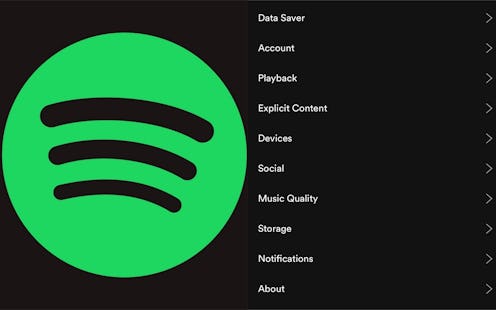
Spotify is here to make long commutes, gym workouts, and study sessions a little bit easier — and in 2018, it also added a new mobile feature that plays videos on loop. While some people are into them, others might want to go for a vibe a little more understated. Fortunately, you can learn how to stop videos from playing on Spotify simply by disabling a specific feature.
First, though, you may be curious: What are those videos anyway? Per Spotify, they're called "Canvases," and they're three- to eight-second GIF-esque looping videos that play on a small group of popular albums (and you might be seeing them more often in the future). According to Spotify created it to give artists and labels the opportunity to add moving visuals to their tracks.
But still, some of them are not exactly appropriate for showing everyone on your morning commute, and there isn't an immediate way on the app to scroll past or pause them. Fortunately, while you can't just scroll past Canvases, you to have the option to disable them completely. In fact, Gadget Hacks explains how you can quickly do this in just a few steps. Here's a quick breakdown. Just make sure before you start that your app is fully updated, because it will affect the menu options you see on your screen.
3. Tap The Gear Icon In The Top Right
On your home page on the mobile app, you should see a gear in the right-hand corner. This allows you to access the settings for your account.
2. Go To The "Playback" Section
This will lead you to a number of options, including volume, equalizing, and autoplaying features — but also, of course, the Canvas feature.
3. Toggle Off "Canvas"
Go ahead. Toggle it. Doesn't that feel good?
And that's it! Pretty simple. Once you've adjusted this setting, you should no longer see Canvas videos popping up. Now you can go back to enjoying Spotify in peace.
Gadget Hacks notes that there is another way to do this, although it's not really ideal. You can also disable Canvas by switching to Spotify's data-saving mode. All you need to do is go to your settings, find the "Data Saver" option, and toggle it on. This stops the Canvas feature, but at the same time, it also puts your music quality at a lower level, which is how it saves data. So, it's ultimately not the same as turning the feature off entirely. Also worth noting? Lifehacker points out that Spotify says Canvas is already optimized to suck up very little data and battery life. So, switching to the data-saving mode might be kind of pointless.
Overall, it's sounding like it makes the most sense to stick with the first method for disabling Canvas. It accomplishes what you want it to without compromising the user experience. Win.
Not really bugged by Canvas videos? Carry on. But if you find them to be rather pesky, follow these steps for disabling the feature.