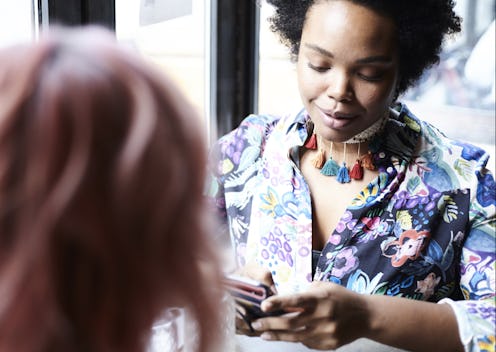
Since the introduction of Instagram Stories to the popular image-sharing app, Instagram has added all sorts of fun additions to keep the experience fresh, including stickers, geotags, and live videos. On Monday, the app added one more perk to the Stories feature. If you're one of many users who has wondered how to save live Instagram videos and wept at the worlds you had lost upon realizing you could not, excellent news: you can now preserve your live videos and relive your own shenanigans until the end of time.
While the saving of the Instagram live videos is relatively easy — once the video wraps, literally all you have to do is hit the "save" icon at the top right part of the screen — it's important to know exactly what "saving" the video means. When you save the video, it will preserve itself on your camera roll in your phone, but it will cease to exist on Instagram the same way all live videos on the app do. Additionally, saving the video will not save any of the comments, likes, or other interactions instigated by the video in the app, but just the content of the video itself.
Still, this comes as a relief to any user who has experienced something Epic Beyond Their Wildest Dreams and deeply regretted not having the footage saved somewhere. Here's how to save your Insta live videos so that you can keep that viral moment in your heart forever.
Start An Instagram Live Video
Start a live video by swiping left to open Stories, then swiping left at the bottom to revert your camera from "Normal" to "Live." Note that this feature is most effective when you have a strong Wi-Fi connection.
Be Your Charming, Perfect Human Self
Show off your stuffed animal collection! Make your friends do backflips! Sing all of Lady Gaga's discography while taking a foot-long turkey sandwich to the face! The world is your oyster, for better or for worse.
End The Video, And Tap "Save"
You'll see in the top right corner that there's an arrow pointed downward that says "save". Tap that, and ta-da! You're all set.
It's important to note that once the user navigates away from the "Live video ended" screen and hits "Done," they will not be able to access the video again to save it, so make sure you tap it before you try to do anything else in the app (and make sure you have plenty of phone space to accommodate it!).
The update should roll out starting Monday, but if you're not seeing it yet, make sure to update to the latest version of Instagram (Instagram version 10.12). Make sure to take a test video and save it before counting on the feature being there! And happy Insta Storying, y'all.