Life
The One Gmail Hack To Use If You're Sick Of Promotion Emails
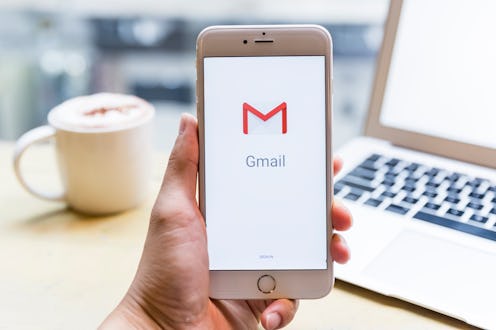
In 2019, The Radicati Group, a technology market research firm, found that the average American worker receives about 126 emails a day. And in a world full of spam and junk emails, it's safe to say not all of these messages are exactly important. If you're sick of seeing 50% off alerts everyday and want to take back control of your inbox, learning how to organize promotion emails in Gmail is an easy fix.
One of the productivity philosophies I like to follow in my work life is the Inbox Zero idea (and no, that doesn't mean always having zero emails in your inbox at all times because c'mon that would be sorcery). As explained by How To Geek, the Inbox Zero philosophy can help make addressing emails a less stressful experience. "That “zero?” It’s not how many messages are in your inbox — it’s how much of your own brain is in that inbox," founder Merlin Mann wrote on a now archived website. "Especially when you don’t want it to be. That’s it."
There's no hard-and-fast method to obtaining Inbox Zero, because everyone has different ideas about what a manageable inbox looks like. But one way you can do it is by organizing your email into categories to ensure that you never miss anything important — and you have the ability do this right on your Gmail account.
Gmail makes getting organized simple. To organize your emails on your desktop or laptop, go to your Gmail inbox after signing in and click on the Settings icon (represented by a cog) above the right hand side of your inbox. Configure Inbox should be one of the options. After clicking on this, you'll see that Gmail allows you to organize your inbox into a few different tabs: Primary, Social, Promotions, Updates, and Forums. If you tick the box next to promotions, Gmail will separate all your promotional emails into a separate tab. This way, whenever you open up your inbox to your Primary tab (the default tab it opens to), you'll only see the emails that are most important to you, with your promotional emails organized in another tab.
To do this on your iPhone, open up your Gmail app and tap the Menu icon (three horizontal lines). After specifying which account you want to organize, tap Inbox Type. From here, select Default Inbox, and then tap the backwards arrow to take you to Inbox Categories. Here, you can add or remove Categories and organize your inbox the way that you want — this includes putting your promotional emails into a separate category.
You don't have to have an empty inbox to help you get more organized. And you don't have to delete all your promotional emails either. Sometimes the best way to reduce your inbox-induced stress and become more productive is to simply rearrange the way you see your emails (so that when you have time to see what Fenty sales are coming up, you can do just that).
This article was originally published on