Life
How To Hide Someone's Comments On Your Instagram Without Them Knowing
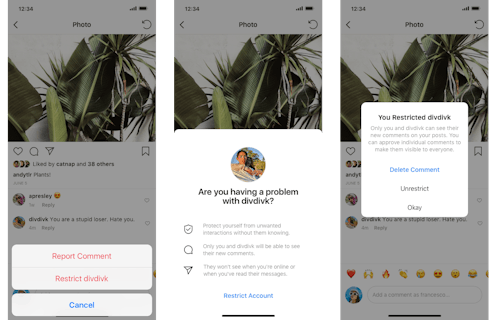
Cyberbullying can be extremely difficult to catch, especially on apps with millions of users. In a recent effort to make people feel safer online, Instagram will test a new app feature called Restrict that'll let users hide unwanted comments from a person without them actually finding out. If you've ever felt threatened online and want to know how to hide Instagram comments from cyberbullies without them knowing, this update could be a huge help.
"We wanted to create a feature that allows people to control their Instagram experience, without notifying someone who may be targeting them," Adam Mosseri, the head of Instagram, wrote in a press release on Monday. By using Restrict to delete comments and read messages from their cyberbullies undetected, people can avoid escalating the situation, the press release explained. In lots of cases, according to the press release, young people are hesitant to take any action that could make a cyberbully retaliate, and that's particularly true, for example, if they see that bully in school each day.
If you're interested in putting Instagram's new Restrict feature to work once it rolls out, there are a few easy steps you can take. And if you're dealing with a cyberbully, they'll be none the wiser once the comments are hidden. However, since Restrict is a test for now, it's possible not all users will have access to the feature right away.
1Hold Down The Comment & Press "Restrict"
In the same way that you would prepare to report a comment, hold down on it and wait for this screen to pop up. Once it does, press "Restrict..." following the name of the account that left the comment.
2Verify That You Want To Restrict The Account
Once you've selected that you want to restrict the account, you should see a pop-up that asks, "Are you having a problem" with the name of the account. This pop-up alerts you that restricting the account will protect you from unwanted interactions without them knowing. Additionally it lets you know that the person won't be able to see when you're online or when you read any of their direct messages.
3Press "Okay" To Restrict The Account & Hide The Comment
After this, you should be alerted that "You Restricted..." the account. It will alert you that only you and the account you've restricted will be able to see any new comments on your posts and that following the restriction, you have the option of approving individual comments to make them visible to others. Then it will give you the option to "Delete Comment," "Unrestrict," or press "Okay." Pressing "Okay" will tell Instagram you've acknowledged what restricting the account means and will go ahead and complete the action.
4Double Check They've Been Restricted
If you're unsure whether you followed the steps correctly or ever want to "Unrestrict" the account, you can go to your settings and press "Privacy." You can find "Restricted Accounts" right above "Blocked Accounts" and press it to view a list of the accounts you've restricted. Once you click on "Restricted Accounts" and see the account's name on the list, you'll know you've successfully restricted the account.
While this update may not be the end of cyberbullying, it is definitely a step toward making people on Instagram feel safer. And if you ever feel unsafe about how someone's speaking to you or about you on the social media platform, you should tell someone immediately and report the comments to Instagram.
This article was originally published on