Life
How To Disable The Snap Map At Snapchat
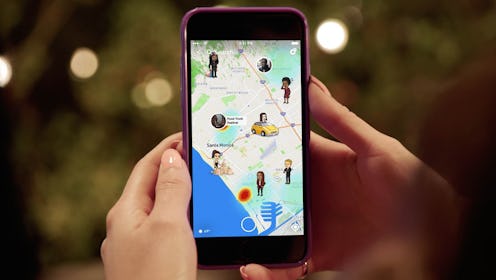
This week Snapchat put itself back in the running to be the coolest social media app. Released Wednesday, Snapchat's new feature, Snap Map, connects you with your friends in a fresh and unique way. This interactive map allows you to see where in the world your friends are. Ever had someone post a cool-looking spot with no way to discover where the picture was taken? Now, thanks to Snap Map, you'll know. Even better — thanks to the newly created Actionmojis, a Bitmoji doing an activity — you can get an idea of what they're doing there.
"This map isn't about where am I, it's about where are my friends and what are they up to? It's not about figuring out how to get to your destination, but about discovering where you want to go," Jack Brody, a product designer at Snap Inc., told Refinery29. He continues to explain where part of the inspiration for Snap Map came from, "Interestingly, one of the habits we've seen with our users is that they'll take a snap where they are, put on the geofilter, and post it to their story with a caption like 'hit me up.' They're basically saying come hang out with me here. Then, when they leave there they'll delete that from their story."
Well, what if you don't want everyone to see what you're doing and where you're doing it? How do you disable Snap Map? Unlike most new features we download these days, Snap Map can be disabled one of two ways.
Disable Snap Map
To begin, in order to even start using Snap Map, you personally have to turn it on. Also, your location settings must be set to public, and you must post a story to "our story" instead of "my story." But, if you're using Snap Map, and want to stop, there are two ways to do it.
1. Turn On Ghost Mode
As a first step, you can do what Snapchat is calling, "ghost mode." When you choose this feature, your Bitmoji will disappear from the map and no longer be visible to any of your friends. It's important to note that you can also make your Snap Map Bitmoji available to select friends. Once you access your Snap Map, tap the settings button in the upper right-hand corner to choose which type of mode you'd like.
2. Turn Off Location Services
If ghosting isn't enough for you, turn off your location services and disconnect. To use Snap Map, you will have had to turn it on in settings, so just return there to turn it off.
While the idea of constantly keeping up with your friends and their travels sounds appealing, if Snap Map doesn't give you enough privacy, using one of those options could be ideal. As always social media is for enjoyment and should make you comfortable. Continue to snap away.