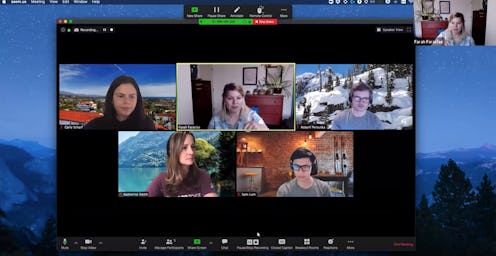Life
7 Differences Between Zoom On Your Phone Vs. Laptop
So you're ready to download Zoom, because the FOMO is real, but you don't know whether you should get the desktop version, or the mobile version. Lucky for you, while there are slight differences between Zoom on your phone versus laptop, the app functions sufficiently on each device, so you can't really go wrong. What it all comes down to is what kinds of features, beyond basic group video conferencing, you'll want to utilize.
Zoom launched in 2013, but until recently, you might have thought of it as more of a business conference app. Since millions of employees started working from home, and students began attending classes remotely, the app's popularity has boomed, and people are using it for everything from virtual happy hours to movie nights. In fact, according to App Annie, a mobile market data company, videoconferencing apps alone saw over 62 million downloads during a single week in March.
Whether you want to use Zoom to catch up with your family, have a virtual party, take a class online, or make a remote business presentation to your team, you'll want to be aware of the subtle, yet specific differences between the phone and laptop experience. Here's what you need to know about Zoom features and where to use them:
1. Zoom Laptop Vs. Phone Viewing Options
When you use Zoom on your phone, you can only see a maximum of four people at a time in the gallery view. So if you're taking a class, or talking to a large group of people, the only way to get a comprehensive view of everyone all at once (whether they are talking or not), is to use the app on your laptop. The desktop Zoom app will show you up to 49 thumbnails at once in the gallery view.
2. Special Effects
You can only utilize Zoom's virtual backgrounds and "touch up my appearance" beauty filter on your laptop. So if you're making a call and want a nice landscape in the background to cover up your messy living room, use the desktop version. The same goes for if you want to infuse a little humor with a Snap Camera filter. You can make yourself look like a dog, cat, a pile of toilet paper, and more — the options are really endless.
3. Zoom Shortcuts
If you rely on Zoom for work, you'll appreciate the app's shortcuts. For example, tap the space bar to mute your microphone in a pinch, hit Command(⌘)+K to hop on a chat with someone, or press Option+Y to raise your hand or lower your hand. They're all super helpful, especially when you're multitasking. But all of these shortcuts are only available when you use Zoom on your laptop.
4. Local Recording On Zoom Desktop
Zoom's local recording feature is available to all subscribers and allows them to record meeting video and audio locally to a computer. The recorded files can then be uploaded to a storage service like Dropbox, Google Drive, or a streaming service such as YouTube or Vimeo. This recording feature can only be utilized when using the app on your laptop, not your phone.
5. In-Meeting Zoom Host Controls
Hosts can create, edit, and launch polls, control who can share their screen in the meeting, start breakout rooms, and broadcast their meetings live on Facebook — but only on the desktop version. So if you're going to need to manage the meeting quite a bit, try using Zoom on your laptop so that you have a full range of controls handy.
6. Zoom Screen Sharing
If you're sharing your Zoom screen with someone on your phone, you won't be able to pause it — only the desktop client can pause a screen share. However, the laptop version doesn't take the cake every time, seeing as images from the Cloud can only be shared via the phone app. So, if you have a document, image, or video that you want to share from your Cloud files, make sure you start the call on your phone instead of your laptop.
7. Managing Your Status, Contacts, & Chats On Zoom
To manually change your Zoom status to Available, Away, or Do Not Disturb, you'll have to be on your laptop. Additionally, you can't manage blocked accounts, edit your sent messages, star chats, or send GIFs and code snippets unless you're using the laptop version of Zoom.
Ultimately, if you're just talking to a handful of friends, or co-workers, it doesn't really matter which device you use to log onto Zoom. The differences between Zoom's phone and laptop version become more applicable to your overall experience when you're making a presentation, sending files, or talking to a large group. That said, if you only want to have the app on one device, the laptop version has a variety of features the mobile version cannot support.