Tech
Your Guide To Making Music Videos On Triller
Some of your favorite TikTok stars are moving to Triller.
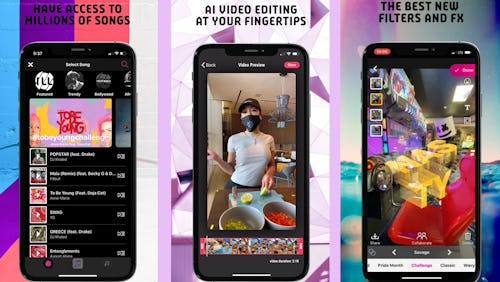
Since Trump announced a TikTok ban in the U.S. could be taking place, the app's users have been addressing their fans with teary goodbyes, asking fans to follow them on their other accounts. And while most of these other apps included Instagram, Snapchat, and YouTube, many creators also asked their followers to join them on the Triller app. So if your favorite TikTok accounts are moving to Triller, you might want to brush up on how Triller works.
Triller essentially lets you become your own video director — it takes all the difficult editing out of it, making it accessible to people with any skill set. Plus, its interface is familiar and intuitive; it basically looks like TikTok 2.0. Triller has already surpassed TikTok in the app store, recently surpassing over 250 million downloads. Here are some basics about Triller if you want to know what the hype is about.
Following Tab Vs. Music Tab Vs. Social Tab
To get started on Triller, you can download the app right in the app store. Once you open up the app, you'll notice that there are three tabs at the top of the app: Following, Music, and Social. Both the Music and Social tabs are similar to the Explore page of Instagram or the For You page on TikTok. They’re a compilation of videos from other users on the app, and you don't need an account to watch them. The Music tab shows videos created through the app’s Music Video option which, as the name suggests, are more music-centric. The Social tab shows new, trending, and popular videos created through the app’s Social Video option which can range from vlogs to comedy sketches to more cinematic videos.
The Following tab is your customized feed that aggregates videos from the people you follow. Unlike the Music and Social tabs, you’ll need to make an account to use the Following tab. You can make an account by connecting your Facebook or just following the prompts on the Following tab.
One of the big differences you’ll notice from the TikTok feed is Triller auto-scrolls after a video is done. So you aren’t stuck watching a looping video which makes it easier to watch sans manual scrolling.
Making A Music Video On Triller
Once an account is made, you can begin shooting your music video by tapping the plus icon in the middle of the bottom screen. This will show you two options: Music Video and Social Video. Tap Music Video to begin creating your video.
Before you start filming, you have to choose a song from the list provided in Triller's various music libraries. You can browse featured audio, trending audio, or do a custom search to find the specific song you’re looking for. After you choose audio you like, you'll be prompted to select a snippet from the song you'd like to use. Default Triller settings allow for 16 seconds of recording time, but users can make videos anywhere between 4 seconds and 60 seconds long.
After you've chosen your song and snippet, you can get to filming. The essence of Triller is app-edited music videos: you record different scenes of the same part of the song and then allow the app to edit the scenes together in a smooth way. After you record your first scene, you can go back and record multiple ones in addition to the first one. You can record as many takes as you'd like, though the app recommends at least two to three. Like TikTok, you’re able to add different effects and filters to your video including options to film in slo-mo or speed up. It is, admittedly, a little more difficult to navigate than TikTok but that might just be because it’s new. There are fewer customization options which may be a pro if you yourself aren’t a video editing pro. However, it might be frustrating if you’re used to having more control over your editing.
Redoing Your Triller Video
You may not like the way Triller edits your video the first time around. If that's the case, you have the option to switch around your clips as you want. Just select the clip you want to be removed and select the clip you want to replace. Unfortunately, you can’t adjust the length of each clip once Triller creates a video for you.
If it's your takes that you're not too fond of, they can also be re-recorded. Simply slide your finger to the right over any takes you do not want to include, and you'll be allowed to delete them. You can always go back and record new takes.
Posting Your Video On Triller
After your video looks just the way you want it to, it's time to share it with the rest of the Triller world. Tap the button at the top right of your screen that says Next & Save. This will take you to a screen that shows you a list of options of places you can share the video to like Instagram, Twitter, Facebook, WhatsApp, YouTube, and Email. Tapping on the option you like will help you send the video wherever you want.
Whether Triller will usurp TikTok in the long run is still up in the air. Regardless, the platform is going all-in on the next generation of video sharing.
This article was originally published on