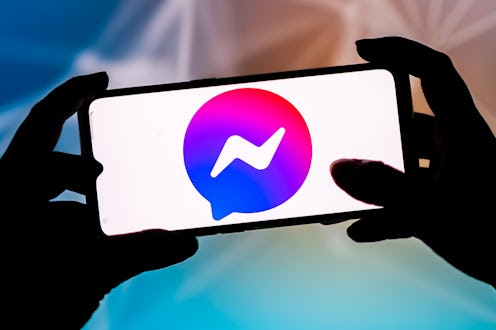
Sometimes, the block button feels a bit too harsh on Facebook. If you’ve found yourself in need of a gentle stiff arm for a nosy relative or estranged high school classmate who’s been persistently messaging you on Facebook, you might find yourself in a pinch. Luckily, Facebook has offered an alternate route for those moments when you don’t feel comfortable deleting a friend or blocking them, but also need to escape their message notifications for one reason or another. Enter: The “ignore” button.
Ignoring someone on Facebook Messenger will make their messages go to your “message requests” inbox, where you’d typically receive messages from someone who is not on your friends list, or to spam. When messages go to your requests inbox, you won’t be notified that someone messaged you unless you check that inbox specifically. This makes for a great option to avoid pesky notifications from your local Facebook Chatty Kathy without hurting feelings, as the person will not be able to see that you’ve ignored them. Plus, you can easily choose to peruse your missed messages from them at your leisure when you’re in the headspace to cross that bridge.
But what if your cousin left her MLM and you’d actually like to know when she messages you? Or you accidentally ignored someone on Facebook and need to get their pings? No matter your reason for ignoring someone on Facebook messenger, you can always change your mind (though reversing the decision takes a little bit of work). Here’s how to unignore someone on Facebook messenger.
How To Unignore Someone On Facebook Messenger
If you want to unignore someone on Messenger, you’ll have to reply to them to send the conversation into your inbox. This is by far one of the most existentially demanding troubleshoots to date. But, hey, nothing says turning a new leaf like following up on a prolonged series of ignored messages with the classic, “Sorry, I just saw these!” Find the person in your message requests or in your Spam, on Facebook desktop, Messenger for desktop, or in the Messenger app, and come up with a clever-but-not-cringey way to bump the convo.
Yes, this really is the most failsafe way to get people back into your normal inbox and notifying you again. There appears to have been a way to “accept” ignored message requests without having to message the ignoree, according to this help post from Facebook. But after testing those instructions variously on desktop and mobile, it appears that this option is no longer available.
How To Ignore Someone on Messenger
If you’re looking to re-ignore someone on Facebook messenger, head to the conversation with them on the desktop version of messenger and check on the right-hand sidebar menu. Under the “Privacy & Support” pull-down, you’ll see a speech bubble icon with an X on it reading “Ignore messages.” Click “Ignore messages” again to verify. This conversation will be sent to your message request inbox.
How To Mute Someone On Messenger
If the un-ignoring process is too many steps for you, you can always opt for muting a conversation. This functions just like muting on iMessage, in the sense that the conversation will remained in your inbox — but you won’t be notified upon receiving a message from this person.
To mute someone, head to Facebook messenger and open the conversation you’d like to mute. Click the three dots on the conversation, and choose the bell icon that says “Mute conversation.” You can choose a certain time interval for the person to be muted: 15 minutes, 1 Hour, 8 Hours, or 24 Hours. Or, you can choose, “Until I turn it back on,” to mute them indefinitely. You’ll see a bell with a line through it when the conversation is muted. If you’d like to unmute the person manually, you can just head back to the three dots next to their name and click “Unmute conversation.”