Tech
Here’s How To Keep Your Favorite TikTok Videos Organized
Your #FoodTok vids deserve space from your Elmo memes.
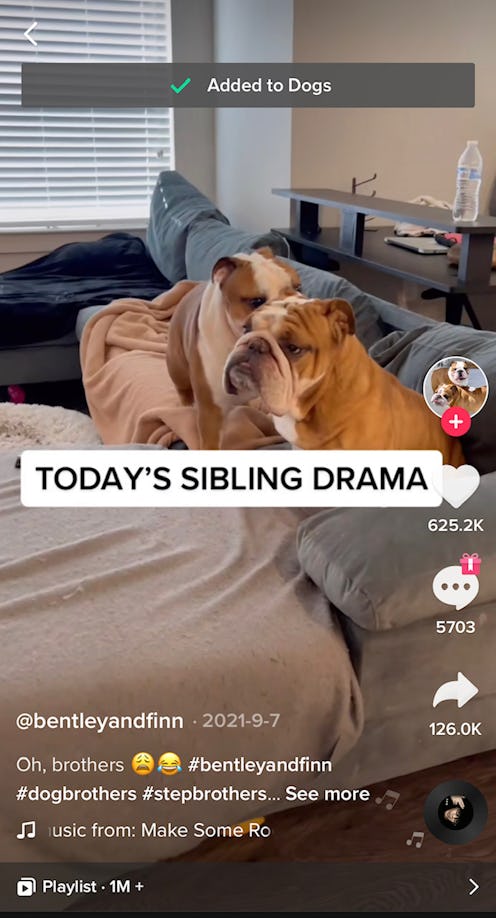
You’re lost in For You Page oblivion when you come across a very delicious looking salad recipe. You give it a double tap and convince yourself you’ll refer back to your liked videos to find it when a craving strikes. Only, you like a lot of videos, and quickly that recipe is lost in a sea of skin care routines and fun facts about dolphins. The video might as well be gone forever. If only you had saved the TikTok to your favorites, you’d be shoveling heaps of Green Goddess goodness into your mouth right now.
If you tend to like TikToks you want to come back to, there’s another feature you should be taking advantage of: Adding TikToks to your “favorites,” then sorting them into collections. While liking a video is a great way to engage with the content (and tell your For You page that yes, you’d like to see more weird Elmo videos, please), it won’t help you find it again — not even if you watched it a bunch because you couldn’t stop laughing.
Once you get into the habit of saving and arranging your favorites, you can quickly refer back to them, which can be particularly helpful if you’re a late-night scroller and often forget what you see. Was it a fever dream or is there really a Train Guy? What was that brilliant leftovers recipe you wanted to try this weekend? You can make different folders, which means you can be as specific as you want — one for soups, one for salads, another for conspiracy theories or fashion inspiration, or what have you.
Here’s how to organize your favorites on TikTok.
Add Video To Favorites On TikTok
When you come across a video that you want to save for later, long press on the center of the screen to trigger a pop up that will show the option to Add to Favorites. If you don’t want to place the video is a specific category just yet, you can just keep scrolling and stay on the For You Page. If you’d like to edit your favorites later, tap your profile, then tap the Favorites ribbon to the right of the “edit profile” button. You can organize your videos into collections then.
Select Or Create Collection
To sort the video in real time, tap the second pop up at the bottom of the screen that prompts you to add the video to a new collection. Here you’ll either add the video to a pre-existing folder, if you’ve set this feature up, or type in a new collection name, like dogs, recipes, babies, etc.
Search For Favorites
When you’re ready to return to your favorites to find a video you saved, head to your profile, tap the favorites ribbon, and then peep all of your collections. If you search for a term in the Explore page and have favorites saved under the same name, those videos will appear as well. If you’re not finding the videos you thought you saved, check your liked photos by tapping the heart icon above your grid on your profile page. To add a hearted video to your favorites, just long tap and follow to the prompts to move it over.
This article was originally published on