Social Media
How To Keep Your Ex From Sliding Into Your DMs
Plus, how to filter out offensive messages from your inbox.
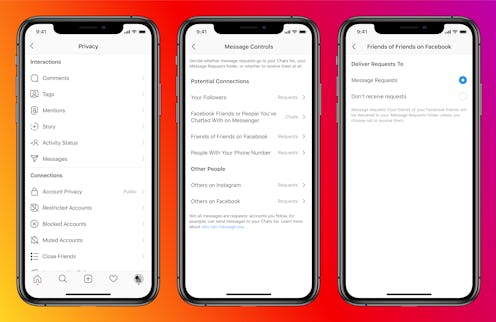
While much your time on the internet might be fighting trolls, being bombarded by bots and dodging people you don’t want to connect with, you have some agency when it comes to your privacy on social media. In case you missed it, you can control who can DM you on Instagram. If you don't want unsolicited messages making their way into your general message feed, there are settings you can put in place to ensure it. Now, your inbox can be a safe space where exes, co-workers, strangers, or spammy marketing accounts are not invited to mingle with your regular corresponders. Alternatively, if you find that you're always missing messages that you'd actually like to see because they end up in your Message Request or General folders, you can change your settings so that nothing goes unread.
The October 2020 update that brought this feature to life also lets you access your Facebook Messenger conversations via Instagram, so that all of your social media chats are in one place — aka, you can DM people via Messenger, and send people notes on Messenger via DM. No more toggling between apps or losing track of chats. You can opt in or out of this feature, and if you choose to allow Facebook access to your Instagram account, you can put controls on who can reach you and where.
What's more, other privacy controls let you report an entire DM conversation, or just a single message, so that harassing or unlawful messages can be directly addressed. Users can also filter out offensive comments or specific words or emojis from their DMs.
Here's how to curate your inbox to suit your unique preferences:
Control Who Your Instagram DMs Are Open To
You can implement limits on the types of accounts who are permitted to send you private messages. Categories include: people with your phone number, friends of friends on Facebook, accounts you've interacted with, and your followers on Instagram. Each category can be assigned a different mailbox. For example, you might want to allow people who have your number into your main Chats inbox, as they are likely people you know, while friends of friends on Facebook might go into your Message Request folder for closer vetting.
There's also an Other People section in which you can specifically sort individuals on Facebook and Instagram. This is where you might block your ex from messaging you at all, or require co-workers to filter through your Message Request folder. If you want to open the doors to everyone or close them to everyone, that's an option too. This update is all about giving you custom controls over our inbox.
How To Report Messages Or Accounts Through Your DMs
Head to your Privacy settings to add another level of security and customization to your inbox. There, you can block accounts, mute accounts, and categorize conversations as "secret" to encrypt them. When you block or mute an account, Instagram won't let that person know you've taken action and even if you allow blocked or muted accounts to send you messages, they won't ever know if you read them.
If someone is sending you messages that are threatening, hurtful, or inappropriate, you can now report entire conversations or single messages to Instagram for review. To report, hold tap and hold message and wait for popup. "Report" will appear as an option and you can then follow the prompts to correctly file the details.
How To Filter Out Words Or Emojis In Your DMs
With the “Hidden Words” feature on your Instagram, you can also select certain words or even emoji to have filtered out of your DMs or comments. You can explore this feature in your Privacy settings. The feature was introduced in April 2021, and rolled out globally to users on August 11. By turning on the filter, messages that words that appear on a pre-determined list of offensive phrases will automatically be filtered into a separate hidden message requests folder, per Instagram’s blog post. You can also customize this list to include words or emojis you find offensive or don’t want to see. (Goodbye, eggplant emoji!) If, for any reason, you want to check the hidden requests folder, the message text will be covered until you tap to uncover it. You can then accept, delete, or report the message request.
This article was originally published on