Life
How To Autosave Instagram Stories
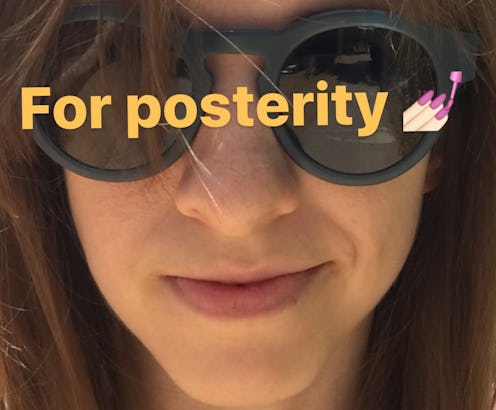
The features in Instagram's latest update center around improvements to the fun and function of Instagram Stories, and now Instagram allows you to automatically save your published stories to your camera roll if you are so inclined. So, how do you autosave your Instagram stories to your camera roll? Simple — swipe right into your stories camera, click the settings gear, and turn on the slider for "Saved Shared Posts."
After that, your saved pictures and videos — complete with text, emojis, and doodles — will automatically appear in the camera roll in your photos app with no screenshotting required. Auto-saving makes it really easy to text an Instagram Story to your mom, or save your favorite content to share with the grandkids in the far-distant future. Other features included in this most recent update include the ability to mute the stories of users you follow, and the addition of color options for text in your Instagram stories. To mute someone's story, just long-press on their profile picture in the stories bar and select "mute this user's story." After muting them, their profile picture will appear at the end of the stories bar, and will not autoplay when you're watching a series of stories, though you can still watch that user's stories on your own schedule.
You can also add color to the text in your stories by selecting the "Aa" icon to call up the keyboard. Pre-fab color options will automatically float above the keyboard in circles. Long-press on any circle and a continuous rainbow appears to define custom colors.
Happy storytelling, boys and girls.
Image: Jessica Learish