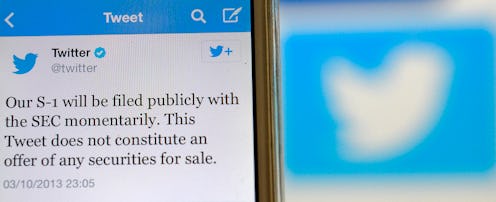If you're big into social media, odds are you got really, really excited when Twitter announced today that they have an update for their Direct Message system rolling out in the very near future. Of course, you're also probably wondering exactly how to get the Twitter Direct Message update — because sometimes, it's not always an automatic thing. But the good news is that getting the Twitter Direct Message update is as simple as updating Twitter itself... as long as you're also willing to wait for a little bit.
Just what does this Twitter Direct Message update entail? A couple of things. For one, Twitter users will now be able to see when someone is typing in their Direct Messages on the Twitter app, thanks to the introduction of the typing indicator. This means that, similar to how you can see when a user is typing on Facebook Messenger or Gchat, you'll be able to see the same thing in your DMs on Twitter now, too. You'll also be able to see read receipts for your Direct Messages in the app, which is pretty cool. Media rich web link previews will also now be available in DMs on both mobile and the web.
As Bustle's Lucia Peters discovered, though, it's possible that not all users have the new DM features right now. However, as Twitter explains in a statement provided to Bustle, the update will be rolling out to all users over the next few days. The only way to access the new features, however, is to make sure that your app is updated. This is the case no matter what device you use, whether it's an Android or iOS.
So, as a little refresher, you might be wondering: How do I update my Twitter app? I've broken down the quick and easy steps below:
1. Go To Your App Store
Since I'm Android user, I go to the Google Play store, but if you're on iOS, you'll go to the iTunes App store. If you don't already have Twitter downloaded on your phone, you can search "Twitter," download it here, and set yourself up an account if you need to. If you already have it downloaded and an account set up, however, you should see the "Update" option, as seen above.
2. Tap To "Update" Your Twitter App
As you can see above, you should have the option to "Update" your app — so go ahead and tap to do so. You also might notice that a message pops up letting you know that Twitter does not require any "special permissions" access, such as your photos, messages, etc.
3. Wait For the Update To Install
This might take a few minutes, depending on how fast your internet connection is. You can watch how long it takes by looking at how much the update has installed, though you are also free to navigate away and open up a different app while you wait.
4. Tap "Open" To Launch The Updated App
Boom! Once the update is finished installing, you'll be prompted to "open" Twitter again. If the update works, you should open Twitter in its most recent edition. While you might not have the Direct Message updates just yet, you'll at least have the most updated version of Twitter for when the new features roll out to to all users. Simple, right?
Images: Marissa Higgins/Bustle (4)