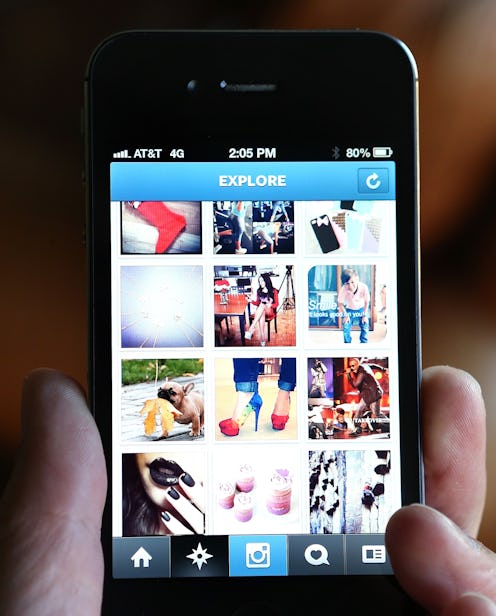It might seem like a small thing, but the fact we no longer have to wonder about how to zoom in on Instagram photos — or about whether we can even zoom in on Instagram photos at all — is big news in the world of social media: Starting today, Instagram Zoom is a thing. Finally! We can indulge our impulse to examine every last detail of that photo your ex posted last night! And what’s even better, it’s actually super easy to do!
Instagram announced the new feature in a post on their own Instagram page on Wednesday. “Starting today, you can pinch to zoom on photos and videos in feed, on profiles, and on Explore. Dive into an adorable puppy’s smile or into every detail of your friend’s new shirt,” the post reads. (Clearly Instagram understands my priorities.) As of Aug. 31, Zoom is only available for iOS devices; however, the Insta post announcing the feature did note that it will be “available for Android in the coming weeks,” so fans of devices represented by that ubiquitous little green alien probably won’t have to wait long.
But back to our main point: How the heck do you use Instagram Zoom? Let’s explore.
Typically, I would take screenshots of the new feature in action in order to demonstrate how to use it. However, in this case, screenshots won’t actually show you what’s going on; what you really need to see is how I’m manipulating the screen with my hand, not just the screen itself. Unfortunately, I have neither a second camera available, nor the motor skills necessary to take a picture of myself with one hand while using my phone with the other. (Such is life for the uncoordinated.) Luckily, though, the good folks at PetaPixel have created a short video demonstrating the zoom feature on Instagram. Here, take a gander:
If you already know how to zoom in on something on an iPhone or iPad, then you’re probably already zooming on Insta photos like a pro. If you need a little more help, though (no shame), here’s the step-by-step:
1. Open Up The Image Or Video You Want To Zoom In On
If you want to zoom in on a piece of media, obviously you’re going to have to bring that piece of media up on your screen in the Instagram app first. Choose wisely. I suggest kittens.
2. Figure Out Which Part Of The Image You Want To Zoom In On
Another place you’ll want to choose wisely. Again, I suggest kittens, particularly their cute little noses.
3. Pinch That Part Of The Image With Your Fingers
I know it sounds weird, but just do it. Don’t pinch above the screen; pinch on the screen. Your fingers have to be touching it for it to work.
4. Spread Your Fingers Open While Still Touching The Screen
It sounds even weirder when I describe this part in words, so here — have a GIF. It will probably explain it better. A picture is worth a thousand words and all that.
5. To Zoom Back Out, Just Take Your Fingers Off The Screen
The image snap back to its original form the moment you let go.
And that’s all there is to it! Now go forth and zoom to your heart’s content. You’re welcome.
Images: PetaPixel/YouTube (4)