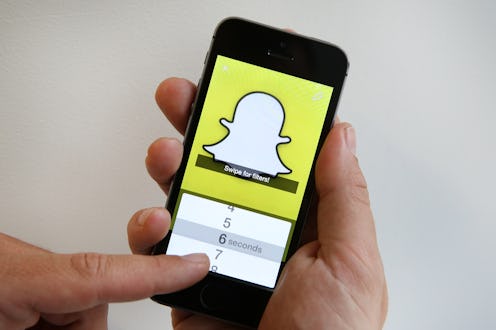Life
How To Leave A Video Message On Snapchat
If you've been shirking all responsibilities this week in favor of figuring out Snapchat's latest update, you're certainly not alone. You've probably figured out video chats, audio calls, and stickers by now, but the update's magical new features don't end there. With Chat 2.0, you can leave Snapchat video messages to harass your friends when they don't pick up your calls (the jerks).
The messages are essentially voicemails with video, but approximately 10,000 times better for a multitude of reasons — namely, these video "notes" replay in a GIF-like loop, so you can spam your friends with infinite repetitions of your best cross-eyed face and fulfill your dreams of being Tumblr famous at the same time. Most importantly, the notes eventually disappear like all Snapchat messages unless they're screenshot, so you can make as many hideous faces as desired without fear of them being passed around at your high school reunion down the line. Think of the possibilities!
Once you get the hang of it, the process of leaving a video message is ridiculously simple. Snapchat will even directly explain the process to you in a brief overview of Chat 2.0 when you download the update — although if we're being real, nobody pays attention to tutorials unless they absolutely have to. Fortunately, it's my job to do exactly that. I'll walk you through the steps of leaving a video note below, but first, a reminder: As always, you have to update Snapchat to reap the glorious benefits of Chat 2.0. (We have a tutotrial on how to do that here.)
Now that that's over with, prepare to discover your new favorite way of wasting time.
1. Choose Your Victim
To initiate a chat with someone, swipe right on their name.
2. Press The Video Chat Button
Any video chat feature, whether you're calling someone or just leaving a message, begins with pressing the video chat button. But watch out — the next step is what differentiates a call from a message.
3. Hold The Button Like Your Life Depends On It
Simply pressing the video chat button will call your friend; if you want to leave a video message, you have to hold down the video button until you're done. The time limit is 10 seconds, and messages include audio that plays when tapped. To delete your message before it sends, simply drag it to the giant X in the center of the screen.
4. Let Go To Send
To send your masterpiece, let go of the button and watch it appear in the chat — although again, this only works if you've both updated the app. Happy Snapping!
Images: Claire Warner/Bustle (4)