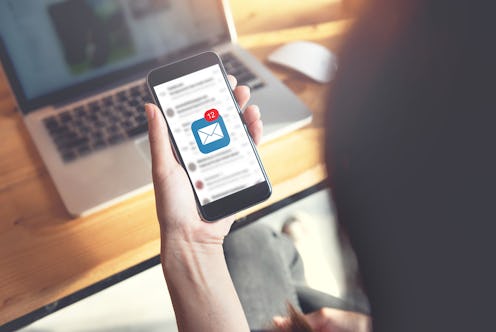
There have been a lot of web-based email clients available in the decades since the Internet’s beginnings — but there’s a reason Gmail has supplanted most of them as our email service of choice: It’s just so dang handy. As these Gmail hacks demonstrate, the client is capable of doing so much more than just sending and receiving email; it can basically run your life for you — as long as you give it the right instructions, of course. As far as I know, it is not fully sentient (yet).
Most of these hacks are geared towards boosting your productivity; after all, according to a survey released in 2015, email is the most used communication tool in work environments, and its importance is only expected to grow over the next several years. The 400 workers polled for the survey estimated that they spend 3.2 hours of every workday dealing with their work email; additionally, 87 percent said they check their work email regularly outside of office hours. We’re both a workaholic and email-dependent culture, which means that work productivity through our email tools is a pretty high priority for many of us.
That said, though, not all of these tips and tricks are productivity boosters. Many of them are useful, everyday tools, and by and large, they’ll make your overall life a little less overwhelming than it often seems. No one has time for all that spam, right?
1. Unsend Emails You Wish You Hadn’t Sent
Just sent off an important email, only to realize moments after you hit the “send” button that there's a glaring typo in it? Poured out your heart to a relative stranger, then decided, “WAIT THAT WAS A BAD IDEA!” immediately afterwards? These are the moments in which “undo send” will become your very, very best friend. It does exactly what it says it does — that is, pluck the email you just sent right out of the recipient’s inbox — enabling you to give everything one more look before you decide to go through with it again. The only catch is that you can’t unsend something after a certain amount of time; 30 seconds after the “send” button has been hit is the longest option you’ve got.
To enable the feature, go to the gear icon in the top right hand corner of Gmail, then select “Settings.” Scroll down to “Undo Send” and click the “Enable” box; then select how long you want the unsend period to encompass from the dropdown menu provided. Save your changes, and voila!
2. Silence That Annoying Group Email Thread Without Leaving The Conversation Entirely
Never do we regret the existence of the “reply all” button more than during group email threads that do nothing but clog up your inbox. Still, though, you don’t necessarily always want to leave the conversation — so what do you? You mute the thread. The conversation will stay archived, but you don’t have to deal with a new message dropping into your inbox every 10 seconds.
To get some muting action going on, open the email thread you want to mute and click the drop down arrow at the top of it; then select mute.
3. Check Into Your Flight
No, seriously — you can check into your flight directly from Gmail. You know how, when you get a shipping notification for something you bought, there’s a little grey “track shipment” button next to the subject line visible in your main inbox view? That’s called a “quick action button” — but it’s definitely not the only kind of quick action button Gmail has. There’s one for viewing folders, viewing videos, and, yes, checking into flights (among many others, of course). Just click it and you’re on your way to a smooth and pleasant journey. Easy peasy.
4. Unsubscribe From Mailing Lists And Other Spammy Messages
How did I end up on so many mailing lists? I have no idea. But thankfully, I don’t need to worry about fighting with each one’s individual “unsubscribe” process (which, to be honest, don’t always work — the number of times I’ve unsubscribed from the same mailing list, only to keep having emails from it end up in my inbox is too frustrating to count). But hey, at least Gmail makes it easy: Messages from mailing lists will have an “unsubscribe” button built right into their page, letting you unsubscribe with just one click — no need to explain yourself or anything (because no one needs to justify why they don’t want spam).
5. Make A Better To-Do List
Do you email yourself the things you have to accomplish a lot? Is it cluttering up your inbox? Good news: You don’t have to do that anymore. Gmail has a “task list” feature you can use to keep track of the things you have to do in a minimizable window all its own. It even includes little boxes you can check when you complete each task. There’s nothing quite as satisfying as crossing something off your to-do list, is there?
To create a task list, just click the big Gmail button on the left hand side (directly above “Compose”) and select “Tasks.”
6. Filter Messages You Don’t Want To See
Fun fact: Not every email you’re sent has to go directly to your inbox. You can adjust your settings such that messages coming from certain emails go directly into different folders instead.
The uses of this trick are many. On the milder end of things, it can keep those weird chain letters your second cousin keeps sending you out of your inbox and squirreled away someone else; however, on a more serious note, it can stop you from having to see messages sent from someone you’ve gone no-contact with who still won’t leave you alone. Basically, this function keeps emails you don’t want to be ambushed by out of the way so you can go through them at your leisure — or not at all. Totally your call.
To set up a folder filter, go to the gear icon on the upper right, select “Settings,” go to “Filters and Block Addresses,” and click “Create a new filter” at the bottom of the screen.
7. Add An Event To Your Calendar Directly From An Email
One of many handy Gmail shortcuts, an underlined day or date in an email can be clicked in order to create a Google Calendar event with all the details already filled in. Coffee with Diana on Thursday at noon? Done. Team meeting to talk about the project you’re all working on at 3:30pm on Friday? All set.
8. Pay Your Pal Back For Happy Hour Drinks
Wowzers. I mean, yes, I am aware of Venmo; I also recently discovered that you can use Facebook Messenger to pay people monies, too; but Gmail? That’s new (to me, at least). You do have to have Google Wallet set up, but that’s pretty easy to do; then all you need to do is click the little dollar sign button at the bottom of an email in composition mode (to the right of send, among all the attachment buttons), and ta-da — no longer can your best buddy bug you about those two glasses of wine they bought you last week.
Also, this is the one time you should be like the Lannisters. Always pay your debts.