Life
How To Use Snapchat's Newest Filters
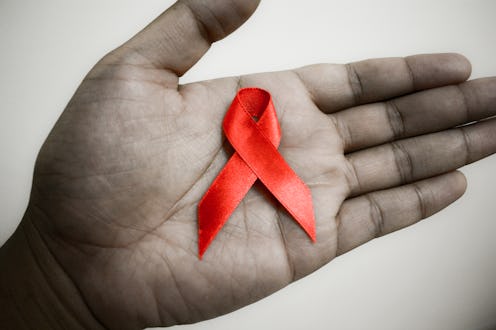
If you're the type to browse through social media before you haul your undercaffeinated carcass out of bed in the morning — and aren't we all? — chances are you've noticed Snapchat's newest geofilters in honor of World AIDS Day. But how do you use Snapchat's (RED) filters? Even a veritable Snapchat expert such as myself can use a little guidance every now and then, so let's take a look.
First off, a little background: Snapchat teamed up with HIV/AIDS prevention nonprofit (RED) in honor of World AIDS Day on Dec. 1. There are three different geofilters available at different points during the day, starting at midnight on Tuesday and ending 24 hours later. Each option was created in partnership with a different celebrity: Tiesto, Jimmy Kimmel, and (my future husband) Jared Leto. Most importantly, the filters do more than just raise awareness of HIV/AIDS; for each snap sent using one of the (RED) filters, the Bill and Melinda Gates Foundation has pledged to donate $3 to the organization. It may not sound like much, but it adds up quickly — the Gates Foundation has planned to donate up to $3 million through the campaign.
Of course, Snapchat is hardly the only way to help fight HIV/AIDS. An estimated 35 million people are infected with HIV/AIDS worldwide, nearly 71 percent of whom live in sub-Saharan Africa, and every donation counts. However, Snapchat's filters are certainly one of the easiest ways out there; all you need is a phone and your best selfie face. Here's your step-by-step guide to using the (RED) filters.
1. Make Sure Location Services Are On
Snapchat's geofilters only work if they know where you are, so make sure your location services are enabled. To turn them on, go to Settings > Snapchat, then press the option allowing the app to access your location.
2. Take A Photo
Unlike Snapchat lenses, geofilters don't require you to use the front-facing camera. Just pick your subject and snap a photo — in this case, I chose my face. (Check out that cowlick.)
3. Swipe Right
To get to the geofilters, just swipe right (or left) once you've taken a photo, and eventually, you'll reach the (RED) options; Tiesto's is featured above. Although there are three filters total, they'll rotate throughout the day. At the time of this article, Tiesto and Jared Leto's filters were our only two options.
4. Send Away!
Once you've picked your favorite filter, all that's left is to send it to all your friends! This is the most important step — you actually have to send the snap for the Gates Foundation to donate the money. That being said, there's no limit on how many snaps you can send. I'm not saying you should spend your lunch break tormenting all your Snapchat friends with dozens of filtered selfies, but I am saying it's for a good cause.
Images: Sham Hardy/Flickr; Claire Warner/Bustle (4)