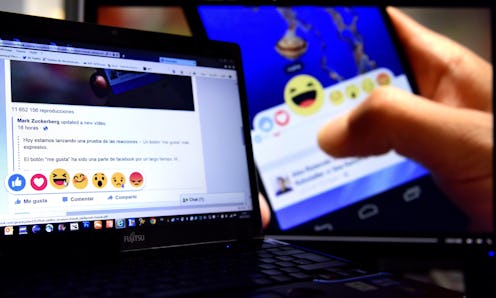News
Here's How To Add Facebook Reactions To Your Post
It seems like Facebook users have been begging for a dislike button for years, and rumors about the feature have run rampant. Yesterday, Facebook finally announced their official plan for "like" button reform: Facebook Reactions. The new feature was announced in a video on Facebook Chief Production Officer Chris Cox's page — and, luckily for us, it also showed everyone just how to use Facebook reactions. How handy!
According to TechCrunch, the series of seven reactions ("like," "love," "haha," "yay," "wow," "sad," and "angry") was created with direct user input in mind. Users wrote to Facebook asking for alternatives to a like button; additionally, Facebook observed the most common emotions that were expressed in comments. A combination of these two inputs resulted in six new reactions in addition to the "like" we all know and love.
Facebook Reactions aren't yet available for widespread use; the test of the feature will run only in Spain and Ireland to start, and as Bustle's April Siese noted after the announcement, there is no official timeline for when Facebook Reactions will be available in other countries. But if the video posted by Chris Cox is any indication of what the Reactions will look like in their final form, it's a straightforward and intuitive feature that you'll be able to catch on to in no time. Here, we break down exactly how to express yourself with Facebook Reactions.
1. Be In Ireland Or Spain
Currently, you can only use Facebook reactions if you live in Ireland or Spain. This is simply to test functionality and receive feedback. This also gives Facebook an opportunity to test the feature in both English and Spanish.
2. Find A Post To Like
The "Like," "Comment," and "Share" buttons beneath a Facebook post will still look the same.
3. Press And Hold The Like Button
In order to access the Facebook reactions feature, press and hold the "Like" button. This will open a menu showing all the reactions you can choose from.
4. Scroll Side To Side
Keeping your finger pressed down, scroll side to side to select a reaction. The currently selected reaction will appear larger than the others.
5. Release On The Reaction You Want To Use
When you've decided how you want to react, release your finger. This will apply your reaction to that post. As you can see, where it previously said "Like" under the post, it now says "Love." Between the post and the buttons there is also an area where it shows the total number of each type of reaction. This post has 25 likes and two loves.
And that's all there is to it. Now we just have to wait patiently for our chance to use Facebook Reactions ourselves!
Images: Wikimedia Commons; Chris Cox/Facebook (4)