News
This Step-By-Step Shows You How To Update Snapchat
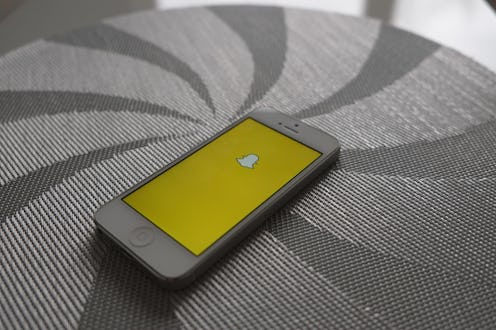
The new Snapchat features are certifiably everywhere. But if you're still stuck wondering how to update the app, then you're definitely missing out. The puking rainbows are already so five minutes ago, and your friends are probably raking in all the trophies. You need to get in the game! Even if your Wi-Fi is terrible and you hate waiting for downloads, I promise you that this update is totally worth five minutes of your day. And even better, I'm about to walk you through exactly how to do it, just to clear up any lingering questions you might have.
If you remain unconvinced about the power of Snapchat, this might be the perfect time to rethink your ways. The deceptively simple app is more fun than ever. Indeed, the developers are even planning on rolling out new features daily. How's that for a good time? I'll give you 15 minutes before you're totally addicted with no looking back.
Whether you're a stickler for the old Snapchat or a newcomer to the snap game, I assure you that you need this update. If you're wondering up the update works, here's exactly how to get it. Now, bear in mind that I'm using an iPhone. If you use an Android device, then the visuals might look a little different, but the basic idea is still the same.
1. Head To The App Store
Easy enough! Just click on the little blue icon, and you'll be whisked away to the land of apps. If you can't find the App Store icon amid folders of games and who-knows-what (trust me, we've all been there), remember that you can just use the iPhone's Spotlight Search function to find it instantly.
2. Check Your Updates
The Updates icon is in the bottom right corner of the app store. Clicking on it will take you to the updates page, where you can see all updates to your apps, both past and pending. You should recognize everyone's favorite tiny ghost and see Snapchat listed under apps with "Pending Updates."
3. Download It
Click the "Download" button next to the Snapchat icon. You might be prompted to input your Apple Store I.D. information. Otherwise, the app should start updating itself right away. Once it's complete, you can begin sending all your friends new and improved snaps.
4. If That Doesn't Work ...
If you're not seeing Snapchat listed under your "Pending Updates," there are a couple tricks to try. If the app is currently open, close it and open it up again. You might also want to try restarting your phone.
If all else fails, you may need to delete Snapchat from your phone and reinstall it from scratch. But the good news is that the reinstallation will automatically give you the most updated version.
Now go forth and get your lens on!
Image: Adam Przezdziek/Flickr; Kate Fustich/Bustle (4); Giphy