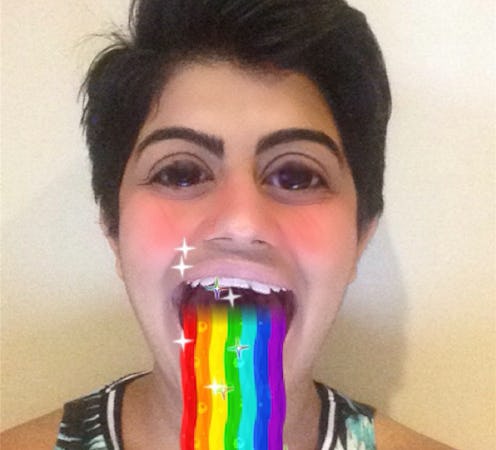
The end of 2015 is approaching, friends, and that means kids are going back to school, your favorite television shows are returning for a new season, and, most importantly, Snapchat has gotten a super rad update that lets you apply live "lenses" to your snaps. But how do you use Snapchat lenses? The good news is that it's not actually that complicated — and the better news is that I'm here to show you exactly how to do it, so that you can ditch your old, boring Snapchat ways and be a better you. A you that pukes rainbows. Because obviously, you've been waiting your whole life to be able to do that.
Speaking of, you've probably been seeing the puking rainbow lens everywhere over the past 24 hours. I myself have been snapping it to everyone I know and putting different versions of it on my Story, even though that's a total Snapchat faux pas. But that's not the only lens available; in addition to the puking feature, the new update includes a tool to make your eyes pop out, a demon lens which could either terrify you or depict the inner workings of your soul, the ability to age you by adding wrinkles to your skin, a way to turn yourself into an android, a lens that turns your eyes into emoji hearts, and — saddest of all — a lens that makes it look like you're crying big, giant, cartoon tears.
So how do you access these lenses and use them to their maximum ability? Here's a step-by-step tutorial to walk you through the process. It's easy — I promise!
1. Update The App
If you don't have automatic updates, go to your app store, hit "updates" on the bottom right, and manually update your Snapchat app. To use this feature, you need to have version 9.15.
2. Look Fabulous
For now, the lenses can only be applied to your face, so you're going to be seeing a lot of yourself. Whether you plan on sending these out to anyone or are just saving them because you're feelin' yourself, quickly make yourself look fly as hell. In order to achieve my look today, I fixed my cowlicks, actually put on some clothes, and took last night's makeup off to get the full effect of the filters. I know — I'm living a glamorous life.
3. Hold Your Phone Vertically
So far, this feature seems to be unusable in landscape mode, so make sure you have your phone in portrait mode.
4. Press And Hold Down On Your Face
Look at the camera straight on so that the app can find your face properly. A little pulsing circle will appear. Press down on the screen with your thumb and hold it there until several filters appear along the bottom. This example shown above is the correct way to do it.
This second example is the incorrect way to do it:
Though Snapchat will be able to capture your face if you try to take a portrait with your head rotated, the lenses work best if you're facing the camera head on.
5. Let The App Map Your Face
Once you've taken care of steps one through four, Snapchat will use a cool feature to map out the important components of your face. Generally, the camera will be able to "see" where you are and map accordingly, but if the grid is slightly off and located on the wrong part of the screen, tap your face lightly a few times on your phone to realign the grid.
We love Snapchat too! Listen to Bustle's podcast The Chat Room where we talk about all things related to being a woman on the interwebz:
6. To Apply A Lens, Follow the Instructions On The Screen
If it says open your mouth, do so as wide as you can, because that'll get you the best results. To pick different lenses, move the little faces on the bottom of your screen left and right. Whichever one is highlighted by the large, clear shutter button is the one that will be applied. To snap the pic, just tap the shutter button once.
If you you follow these instructions, this is how the crying lens will look like. The lens called for me to raise my eyebrows, so I pushed them as far up as I could.
For the curious, here's what the lens looks like if you decide not to follow the instructions:
Those tears are obviously not supposed to be there. Also, why do I look like a chipmunk?
7. Record Video, Take Photos, Apply Filters, And Have Fun!
The new lenses feature can be used in conjunction with Snapchat's classic drawing and text tools, plus emoji, location filters, and color filters.
You're welcome. Now go rock your Snap game.
For Bustle conversations on everything from face swapping to being a woman online, check out our podcast, The Chat Room. You can find more on our Soundcloud page.
Images: Mehak Anwar/Bustle (10)